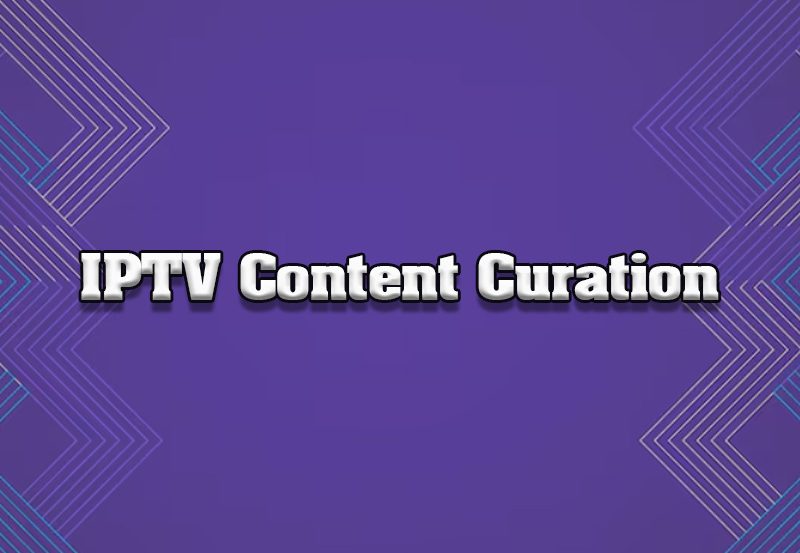Setting up IPTV (Internet Protocol Television) can open up a world of on-demand content, live TV channels, and entertainment options without traditional cable or satellite. This guide will walk you through the basics of IPTV, choosing a provider, selecting the right app, and configuring your device to start streaming.
Step 1: Understand What IPTV Is
IPTV delivers television content over the internet rather than traditional cable or satellite. It offers various types of services, including:
- Live TV: Watch live broadcasts, similar to traditional TV channels.
- Video on Demand (VOD): Access a library of movies, series, and shows to watch whenever you like.
- Catch-Up TV: Replay shows or events that were broadcasted earlier.
With IPTV, all you need is a subscription to an IPTV service, a compatible device, and a stable internet connection. you want BUY IPTV Subscription
Step 2: Choose an IPTV Service Provider
Selecting a reputable IPTV provider is essential for a smooth viewing experience. Consider these factors:
- Content Library: Ensure the provider offers the channels, movies, and shows you want, including international or local channels if needed.
- Subscription Plans: Compare pricing and the available options, like monthly or annual plans. Many providers offer trial periods.
- Reliability: Look for providers with high uptime, positive reviews, and responsive customer support.
- Legal Considerations: Make sure the service is legitimate to avoid potential legal issues and disruptions.
Tip: Start with a short-term subscription or trial to test the service before committing.
Step 3: Check Your Internet Connection
A reliable internet connection is crucial for IPTV streaming. Here’s what you need:
- Speed Requirements: For HD content, at least 10 Mbps is recommended, and for 4K, 25 Mbps or higher.
- Wired Connection (Optional): For the best performance, use an Ethernet cable instead of Wi-Fi to connect your device to the internet.
Note: Streaming in HD or 4K can consume a lot of data, so ensure your internet plan can handle it.
Step 4: Select a Compatible Device
IPTV can be watched on various devices. Choose the one that best suits your needs:
- Smart TV: Many Smart TVs support IPTV apps directly from their app store.
- Streaming Devices: Amazon Fire Stick, Roku, Chromecast, and Android TV boxes can run IPTV apps.
- Computer: You can watch IPTV on a Windows or Mac computer using a media player.
- Smartphones and Tablets: IPTV apps are available on Android and iOS, making it easy to stream on-the-go.
Step 5: Download an IPTV App
To access IPTV content, you’ll need an IPTV app. Here are some popular options:
- IPTV Smarters Pro: Known for its user-friendly interface and multi-screen support.
- TiviMate: Offers a customizable interface, ideal for Android devices.
- Perfect Player: A simple, reliable app with support for M3U playlists.
- Smart IPTV: A commonly used app on Smart TVs that supports M3U and EPG.
How to Install an IPTV App
- Open the App Store: Go to the app store on your device (e.g., Google Play Store, Apple App Store, Amazon App Store).
- Search for the IPTV App: Enter the name of the IPTV app you’ve chosen and download it.
- Install the App: Once downloaded, open the app to proceed with setting up your subscription.
Tip: If your app is not available in the app store, you can sideload it by installing the APK file from a reputable source.
Step 6: Configure the IPTV App with Your Subscription
Once your IPTV app is installed, you’ll need to set it up with your subscription details.
- Open the IPTV App: Launch the app on your device.
- Add Your Subscription Information:
- M3U Playlist URL: Most providers give you an M3U URL link with their channel list.
- Login Credentials: Some apps require a username and password.
- Load Channels: After entering your subscription information, the app will load channels and EPG (Electronic Program Guide) data, which may take a few moments.
Note: Some IPTV apps support multiple playlists, so you can combine channels from different providers if desired.
Step 7: Customize Your IPTV Settings
To make the most of your IPTV experience, consider customizing the app settings:
- Favorite Channels: Mark favorite channels for quick access.
- EPG: Download EPG data for a program guide showing current and upcoming shows.
- Video Quality: Lower the video quality to reduce buffering if you have a slower connection.
- Parental Controls: Set up restrictions to control the content children can access.
Tips for Optimizing IPTV Performance
1. Use a VPN (Virtual Private Network)
A VPN can improve privacy, prevent ISP throttling, and stabilize your connection.
- Choose a Streaming-Friendly VPN: Look for VPNs that support high speeds for streaming.
- Connect to a Nearby Server: Selecting a server close to your location minimizes speed loss.
2. Clear Cache Regularly
Cached data can slow down your app. Clear cache periodically to keep the app running smoothly.
- Clear App Cache:
- Go to Settings > Applications > Your IPTV App on your device and select Clear Cache.
3. Restart Your Device Periodically
Restarting your device occasionally can resolve minor glitches and free up memory.
- Power Cycle: Turn off your device, unplug it for a few seconds, then plug it back in to restart.
Best IPTV Apps for Beginners
Here are a few popular IPTV apps that are user-friendly for beginners:
- IPTV Smarters Pro: Intuitive interface, EPG support, and multi-screen features.
- TiviMate: Customizable with a premium version offering advanced options.
- Perfect Player: Known for its simple, reliable design and playlist support.
- Kodi: Highly customizable, with add-ons for IPTV streaming.
Summary: Setting Up IPTV in 7 Easy Steps
- Choose a Provider: Select a reliable IPTV service with your desired channels and content.
- Check Your Internet: Ensure you have the required internet speed for HD or 4K streaming.
- Select a Device: Choose from Smart TVs, streaming devices, computers, or mobile devices.
- Install an IPTV App: Download a compatible IPTV app, such as IPTV Smarters Pro or TiviMate.
- Configure Subscription: Enter your M3U URL or login details in the app.
- Customize Settings: Set up favorites, EPG, and video quality to personalize your experience.
- Optimize Performance: Use a VPN, clear cache, and restart the device regularly.
Conclusion
Setting up IPTV is straightforward and provides access to a wide range of content on-demand and live TV channels. With a stable internet connection, a reliable IPTV provider, and the right app, you can start streaming and enjoy a flexible alternative to traditional cable TV. By following this guide, you’ll be ready to make the most of IPTV and enjoy high-quality streaming right from your home.
How to Turn Your Smart TV into an IPTV Hub