Buffering issues can be one of the most frustrating experiences when streaming IPTV on Samsung TVs. Ensuring a smooth streaming experience requires understanding the root causes of buffering and implementing effective solutions. This guide will provide detailed steps to troubleshoot and resolve buffering problems while optimizing your IPTV setup on Samsung TVs.
Buy 1 Year IPTV Subscription and Enjoy Unlimited Content
What Causes Buffering on IPTV?
Buffering occurs when there’s a delay in the data stream reaching your device. This can be caused by various factors, including:
- Weak Internet Connection: Insufficient bandwidth can cause interruptions in streaming.
- Overloaded Servers: High traffic on the IPTV provider’s servers may lead to delays.
- Outdated Firmware: Using old TV software can affect compatibility and performance.
- Network Congestion: Multiple devices sharing the same internet connection can lead to bandwidth issues.
- IPTV App Configuration: Incorrect settings in the IPTV app can also contribute to buffering.
Effective Ways to Fix Buffering Issues
1. Check and Optimize Your Internet Connection
A stable and fast internet connection is crucial for seamless IPTV streaming. Here’s how to ensure your connection is optimal:
- Speed Requirement: Ensure your internet speed is at least 15 Mbps for standard definition and 25 Mbps or higher for HD or 4K streaming.
- Wired Connection: Use an Ethernet cable to connect your Samsung TV directly to the router for a more stable connection.
- Wi-Fi Optimization: If using Wi-Fi, position the router close to the TV and minimize interference from other devices.
2. Update Your Samsung TV Firmware
Outdated firmware can cause compatibility issues with IPTV apps. Updating your TV ensures it supports the latest features and fixes.
- Go to Settings > Support > Software Update on your Samsung TV.
- Select Update Now to download and install the latest version.
Keeping the firmware up-to-date can significantly improve performance and resolve compatibility issues.
3. Configure IPTV App Settings
Improper settings within the IPTV app can lead to buffering. Adjusting these configurations can enhance performance:
- Video Quality: Lower the streaming quality if your connection speed fluctuates.
- Buffer Size: Increase the buffer size in the app settings to preload more data and avoid interruptions.
- Server Selection: Switch to a different server or region within the app for better stability.
Top IPTV Services for Streaming Live Cooking Shows
4. Manage Network Traffic
Bandwidth sharing can lead to network congestion, especially during peak hours. Here’s how to manage it:
- Disconnect unnecessary devices from the network.
- Use Quality of Service (QoS) settings on your router to prioritize IPTV traffic.
- Schedule heavy downloads or uploads outside your viewing times.
5. Restart or Reset Your Equipment
Sometimes, a simple restart can resolve buffering issues:
- Restart your Samsung TV and router to refresh the connection.
- Reset your IPTV app settings to default and reconfigure.
6. Use a VPN for Stable Streaming
Using a VPN can help bypass ISP throttling and maintain a consistent streaming experience:
- Choose a reliable VPN service compatible with Samsung TVs.
- Connect to a server close to your region for better speed.
FAQs About Fixing Buffering Issues
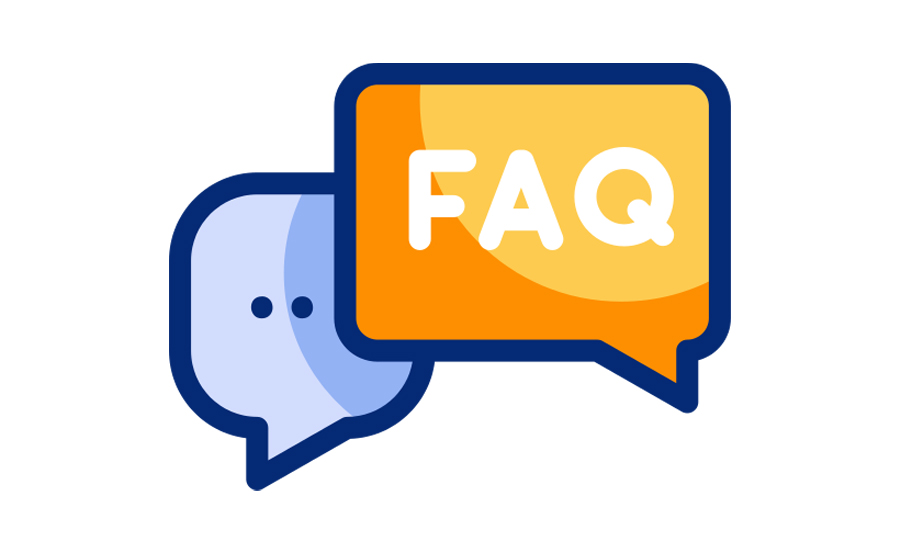
Q1: How do I know if my internet speed is sufficient for IPTV?
You can test your internet speed using online tools like Speedtest. Ensure it meets the minimum requirements for the content quality you stream.
Q2: Why does buffering occur only during peak hours?
During peak hours, increased traffic can overload your ISP’s network or the IPTV provider’s servers, leading to buffering.
Q3: Can changing DNS settings help with buffering?
Yes, switching to a faster DNS provider like Google DNS or Cloudflare can improve response times and reduce buffering.
Q4: Is it necessary to update my IPTV app regularly?
Yes, updating the app ensures you have the latest bug fixes and performance enhancements.
Closing Thoughts
Fixing buffering issues on Samsung TVs while streaming IPTV is achievable by optimizing your internet connection, updating firmware, and adjusting app settings. By implementing these steps, you can ensure a smooth and enjoyable IPTV experience. If issues persist, contacting your IPTV provider’s support team for further assistance may be necessary. A seamless streaming experience starts with proactive troubleshooting and system optimization!
what is Kodi and How can install?



