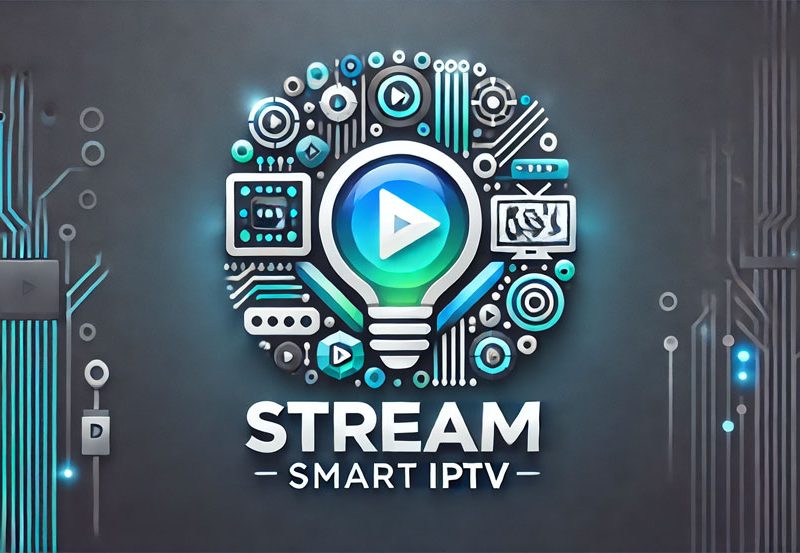Parental controls for IPTV (Internet Protocol Television) channels are an essential feature for any household with children or family members who may require content restrictions. IPTV offers a wide variety of channels, including those for adults and young audiences, so it’s crucial to manage and regulate what is accessible. Setting up parental controls not only helps you block inappropriate content but also ensures that children can safely enjoy the content you approve. In this article, we’ll walk you through the steps to set up parental controls for IPTV channels on different devices and platforms, ensuring your IPTV experience is safe for the whole family.
Buy 1 Year IPTV Subscription and Enjoy Unlimited Content
Why Parental Controls for IPTV Are Important
Parental controls allow you to block content that may not be suitable for children, such as violence, explicit language, or adult themes. This provides peace of mind for parents who want to ensure their children are watching age-appropriate content. Additionally, parental controls enable you to set viewing time limits, restrict certain channels, and track what has been watched, giving you full control over the IPTV experience.
How Parental Controls Work in IPTV
Most IPTV providers and devices that support IPTV have parental control settings, which can be customized to block specific content. These settings work by assigning a PIN or password that prevents unauthorized access to channels, services, or features. Depending on the provider or device, you may have access to several features, including:
- Channel Blocking: Restrict access to specific channels that contain inappropriate content.
- Content Filtering: Filter out content based on ratings or categories, ensuring children are only exposed to suitable material.
- Time Restrictions: Set limits on how long children can watch TV or access certain services.
- PIN Protection: Use a password or PIN to lock certain channels, preventing access to mature or adult content.
How to Set Up Parental Controls on Popular IPTV Devices
1. Setting Up Parental Controls on Formuler Z11 Box
Formuler Z11 Box is one of the popular IPTV devices used by many users. Here’s how to enable parental controls on this device:
Steps to Set Up Parental Controls on Formuler Z11:
- Open Settings: From the main menu, go to “Settings” on your Formuler Z11 Box.
- Select Parental Controls: Scroll down and find the “Parental Controls” option.
- Enable Parental Controls: Turn on the feature to restrict access to specific content.
- Set a PIN: Choose a 4-digit PIN that will be required to access restricted content.
- Select Content Restrictions: Block specific channels, set content filtering levels, and adjust the viewing time limit.
- Save Settings: After configuring the settings, make sure to save them to apply the changes.
2. Setting Up Parental Controls on Roku for IPTV
If you’re using Roku to stream IPTV channels, here’s how to enable parental controls:
Steps to Set Up Parental Controls on Roku:
- Go to Settings: From the home screen, select “Settings” from the menu.
- Select Parental Controls: Navigate to the “Parental Controls” option and click on it.
- Create a PIN: Set up a PIN that will be required to access restricted content.
- Enable Content Restrictions: Choose content ratings or channels that you want to block based on the age appropriateness.
- Save and Exit: After setting up, save the settings, and the parental controls will be activated.
3. Setting Up Parental Controls on Apple TV
For Apple TV users, the process to set up parental controls is slightly different:
Steps to Set Up Parental Controls on Apple TV:
- Go to Settings: Open the Apple TV menu and go to “Settings.”
- Select General: From the options available, select “General.”
- Access Restrictions: Under “General,” you’ll find the “Restrictions” option.
- Set a PIN: Enter a PIN to secure the settings and prevent unauthorized changes.
- Restrict Content: Choose which content should be restricted, such as specific apps, channels, or TV shows.
- Save Changes: Once you’re done configuring, save the settings to apply them.
4. Setting Up Parental Controls on Android TV
For Android TV, setting up parental controls involves enabling restrictions through the Google Play Store or using specific IPTV apps that support parental controls.
Steps to Set Up Parental Controls on Android TV:
- Access Settings: From the home screen, go to “Settings.”
- Choose Parental Controls: Under “Device Preferences,” select “Parental Controls.”
- Set a PIN: Enable the PIN lock to prevent unauthorized changes.
- Configure Restrictions: Set content ratings, filter out inappropriate apps, and restrict certain channels.
- Save and Exit: Save your settings to enforce the parental controls.
Customizing Parental Controls by Content Type
Some IPTV services offer more granular control over content filtering. For example, you can restrict content by genres, ratings, or specific types of channels. Below are a few options available:
1. Content Ratings:
Most IPTV services allow you to block content based on ratings, such as G, PG, PG-13, or R. By configuring this setting, you can ensure that your children are not watching inappropriate content.
2. Genre-based Restrictions:
Blocking specific genres, like violence, horror, or adult content, can help further limit what children can view.
3. Channel Blocking:
Many IPTV services let you block individual channels. This is particularly useful when a specific channel has content you don’t want your children to access.
How to Fix Buffering Issues for IPTV on Samsung TVs
Common Mistakes to Avoid When Setting Up Parental Controls
- Forgetting to Set a PIN: Without a PIN, anyone can bypass the parental controls. Always set a strong PIN and keep it secure.
- Not Updating Content Filters: Content filters should be updated regularly to adapt to new types of content.
- Leaving Settings Unlocked: If you leave parental controls unlocked, it defeats the purpose of setting them up. Always lock the settings with a PIN.
- Ignoring Streaming Apps: Some streaming apps may not have built-in parental controls. Make sure to check the apps your children access and apply filters where possible.
FAQs About Parental Controls for IPTV
1. Can I apply parental controls to live IPTV channels?
Yes, many IPTV providers allow you to set up parental controls for live channels, including restricting certain content types or time limits.
2. How can I ensure my child only watches age-appropriate content on IPTV?
You can restrict content based on ratings or genres, block specific channels, or set a PIN to prevent unauthorized access to adult content.
3. Can I set viewing time limits for my child on IPTV?
Yes, some IPTV providers and devices allow you to set time limits for watching IPTV, ensuring children do not overuse the service.
4. Are parental controls available on all IPTV platforms?
Most major IPTV providers and devices offer some form of parental controls, but the specific features may vary based on the platform or device.
Final Thoughts
Setting up parental controls for IPTV channels is essential for creating a safe and age-appropriate viewing experience, especially in households with children. By following the steps outlined above, you can restrict unwanted content, set time limits, and ensure that your family enjoys IPTV safely. Whether you’re using a Formuler Z11, Roku, Apple TV, or Android TV, parental control settings can be customized to meet your needs. Always stay proactive and update your settings regularly to maintain a safe viewing environment.
what is Kodi and How can install?