NVIDIA Shield TV is a powerful, versatile device that offers excellent streaming, gaming, and smart home integration. However, like all tech gadgets, it can encounter occasional issues. Whether it’s a streaming glitch, connectivity problem, or unresponsive remote, knowing how to troubleshoot these problems can save you time and frustration.
In this guide, we’ll walk you through the common issues users face with NVIDIA Shield TV and provide solutions to fix them quickly. By the end, you’ll have the tools you need to resolve problems and enjoy uninterrupted entertainment.
Buy 1 Year IPTV Subscription and Enjoy Unlimited Content
1. Introduction to NVIDIA Shield TV Troubleshooting
Before diving into specific problems, it’s important to understand why troubleshooting is essential. The NVIDIA Shield TV is designed to offer a seamless streaming and gaming experience, but several factors can affect its performance. These include software bugs, network issues, hardware malfunctions, or incorrect settings. By following this guide, you’ll be able to identify the root cause of issues and take the necessary steps to resolve them.
2. Common Issues with NVIDIA Shield TV and How to Fix Them
1. Streaming Problems: Buffering or Low Quality
Streaming issues like buffering or low video quality are among the most common problems users experience with the NVIDIA Shield TV. This can affect streaming from popular services like *Netflix, **YouTube, or *Amazon Prime Video.
How to Fix:
- *Check Your Internet Connection: Ensure you have a stable and fast internet connection. Streaming in 4K requires at least *25 Mbps of bandwidth, and 8K streaming demands even more.
- Restart the Shield TV: Sometimes, simply restarting the device can resolve streaming issues caused by temporary software glitches.
- Adjust Streaming Settings: If the quality is low, check the streaming quality settings within the app. Some services may automatically downgrade the resolution if the connection is weak.
- *Update the Shield TV: Make sure your *NVIDIA Shield TV is running the latest software version, as updates often include fixes for streaming bugs.
How to Reduce Buffering When Using IPTV on Formuler Z11
2. Remote Control Issues
A common problem with the NVIDIA Shield TV is an unresponsive remote or connectivity issues between the remote and the device.
How to Fix:
- *Re-pair the Remote: To reconnect the remote, press and hold the *NVIDIA Shield button on the remote for 5 seconds to initiate pairing. Follow the on-screen instructions to complete the process.
- Replace the Batteries: Sometimes, a simple battery replacement can solve remote issues.
- Check for Interference: Ensure that there are no obstructions or electronic devices causing interference between the remote and the Shield TV.IPTV service
3. Wi-Fi Connectivity Problems
Many users report issues with connecting their NVIDIA Shield TV to Wi-Fi, resulting in poor streaming or the inability to access online content.
How to Fix:
- Restart the Router: Often, Wi-Fi connectivity issues can be resolved by restarting your router. Unplug it for 30 seconds, then plug it back in.
- *Reconnect to Wi-Fi: Go to *Settings > Network & Internet > Wi-Fi and select your network. If you have trouble connecting, try forgetting the network and reconnecting.
- Use a Wired Connection: If Wi-Fi continues to be problematic, use an Ethernet cable to directly connect the Shield TV to your router. This will offer a more stable and faster connection.
4. Audio Problems: No Sound or Out-of-Sync Audio
Another issue that can affect your Shield TV is the audio either not working at all or becoming out of sync with the video.
How to Fix:
- *Check Audio Settings: Ensure that the correct audio output settings are selected. Go to *Settings > Display & Sound > Audio Output and choose the appropriate option (e.g., Dolby Digital or PCM).
- Check the HDMI Connection: Ensure that your HDMI cable is securely connected to both the Shield TV and your TV. Try using a different HDMI port or cable if the issue persists.
- Reset Audio Settings: If audio problems continue, reset the audio settings to default and reconfigure your audio output settings.
5. NVIDIA Shield TV Not Turning On
If your NVIDIA Shield TV isn’t powering on, it could be due to a hardware issue or a software glitch.
How to Fix:
- Check the Power Supply: Ensure that the power cable is securely plugged into both the Shield TV and the power outlet. Try using a different outlet or power adapter if necessary.
- *Perform a Soft Reset: Press and hold the *Power button on the Shield TV for 10 seconds to perform a soft reset.
- Check for Overheating: If the device feels warm to the touch, it may have overheated. Turn it off, let it cool down for a few minutes, and then try turning it on again.
6. Slow Performance or Lagging
If your Shield TV is lagging or running slow, it can be due to a variety of reasons, including too many apps running in the background or insufficient storage.
How to Fix:
- *Clear Cache: Go to *Settings > Apps and clear the cache of apps that are consuming a lot of resources.
- Uninstall Unnecessary Apps: If your Shield TV is running low on storage, remove apps you no longer use.
- *Factory Reset: As a last resort, you can perform a factory reset to restore the device to its original settings. To do this, go to *Settings > Device Preferences > Reset.
7. HDMI Compatibility Issues
Some users report issues with the HDMI connection, such as black screens or distorted images.
How to Fix:
- *Check HDMI Cable: Use a high-quality *HDMI cable that supports 4K HDR if you are streaming content at that resolution.
- *Update TV Firmware: Make sure your TV is running the latest firmware, as older software can sometimes cause compatibility issues with newer devices like the *Shield TV.
- Change HDMI Port: Try connecting the Shield TV to a different HDMI port on your TV to rule out issues with a particular port.
3. Advanced Troubleshooting Steps for Persistent Issues
If you’ve gone through the above steps and your NVIDIA Shield TV is still encountering issues, you may need to take more advanced troubleshooting measures.
1. Resetting the Device
A factory reset is a good option if you’ve tried all other solutions and are still facing persistent issues. Keep in mind that this will erase all your settings and data, so make sure to back up important information before proceeding.
How to Reset:
- Go to Settings > Device Preferences > Reset > Factory Data Reset.
- Confirm the reset and follow the on-screen instructions.
2. Updating the Firmware
Outdated software can often lead to issues with streaming and performance. Ensure that your NVIDIA Shield TV is always running the latest firmware to prevent glitches and bugs.
How to Update:
- Go to Settings > Device Preferences > About > System Updates and check for updates.
4. FAQs
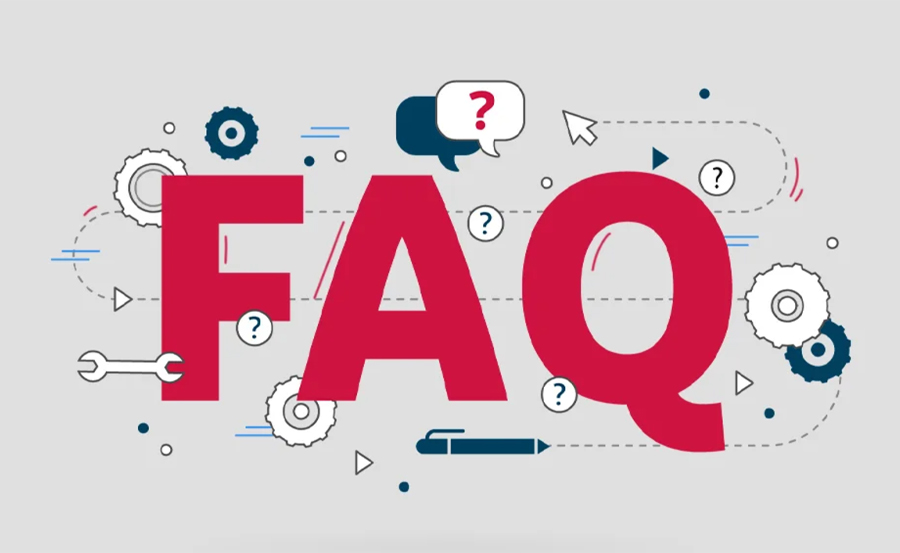
1. How do I update the software on my NVIDIA Shield TV?
Go to Settings > Device Preferences > About > System Updates and check if any updates are available. If so, select Download and Install.
2. What should I do if my NVIDIA Shield TV is overheating?
Turn off the Shield TV and let it cool for at least 10 minutes. Ensure that it’s placed in a well-ventilated area and avoid blocking air vents.IPTV Content Curation: Best Practices
3. Can I use the NVIDIA Shield TV with my soundbar?
Yes, as long as the soundbar supports HDMI ARC or Optical audio output. Ensure that your audio settings are correctly configured.
4. Why is my Shield TV remote not working?
Try re-pairing the remote by holding the NVIDIA button for 5 seconds. If that doesn’t work, replace the batteries or check for interference.order IPTV
5. How do I resolve Wi-Fi connectivity issues on my Shield TV?
Try restarting your *Wi-Fi router, reconnecting to your Wi-Fi network, or using a *wired Ethernet connection for more stability.




