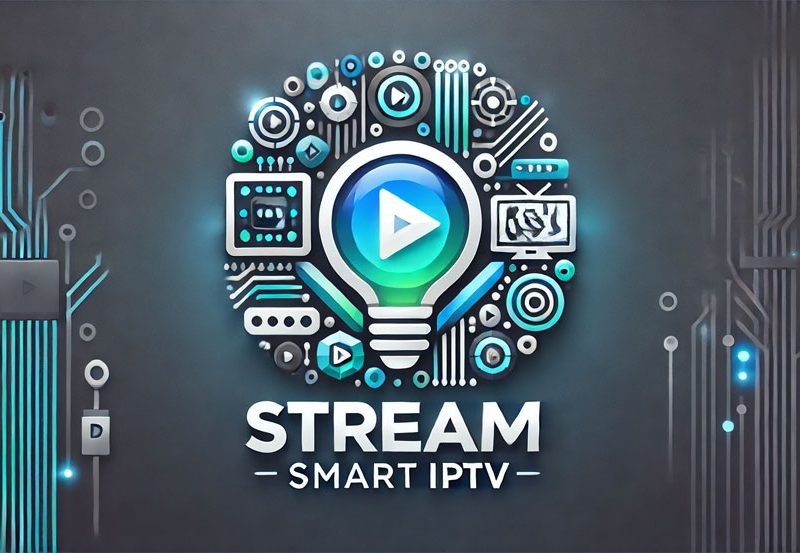Roku devices are a favorite for streaming enthusiasts due to their user-friendly interface and wide range of supported apps. While Roku doesn’t natively support traditional IPTV apps, there are effective workarounds to access your favorite IPTV channels, shows, and movies. This article provides a comprehensive guide to streaming IPTV on Roku devices, detailing setup steps, essential tools, and tips for optimizing your experience.
Buy 1 Year IPTV and Enjoy Unlimited Content
1. Why Use Roku for IPTV Streaming?
Roku devices offer several advantages for IPTV streaming:
- High-Quality Streaming: Supports HD, Full HD, and 4K resolution for an excellent viewing experience.
- Affordable and Versatile: Available at various price points, making it accessible for different budgets.
- Extensive App Ecosystem: Provides a variety of apps and channels that can complement your IPTV service.
- Easy Setup: Plug-and-play devices with intuitive navigation.
2. Prerequisites for Streaming IPTV on Roku
Before you begin, ensure you have the following:
- Active IPTV Subscription: Obtain the M3U playlist or Xtream Codes from your IPTV provider.
- Roku Device: Compatible models include Roku Express, Roku Streaming Stick, and Roku Ultra.
- Stable Internet Connection: A minimum speed of 10 Mbps is recommended for smooth streaming.
- IPTV-Compatible App: Third-party apps like Plex, Kodi (via screen mirroring), or Web Video Caster are required.
3. Setting Up IPTV on Roku
Option 1: Using Web Video Caster
- Install the Web Video Caster App:
- Download the Web Video Caster app on your smartphone from the App Store or Google Play.
- Connect to Roku:
- Open the app and select Roku as your casting device.
- Ensure your smartphone and Roku are connected to the same Wi-Fi network.
- Add IPTV Playlist:
- Input your M3U playlist URL into the Web Video Caster app.
- Select the channel or video to stream, and it will play on your Roku device.
Option 2: Using Screen Mirroring
- Enable Screen Mirroring on Roku:
- Go to Settings > System > Screen Mirroring and select Always Allow.
- Mirror from Android or Windows:
- On your Android device or Windows PC, enable screen mirroring.
- Launch your IPTV app and play your content.
- Connect to Roku for the mirrored display.
- Stream Content:
- Use your IPTV app as usual while the content plays on Roku.
Option 3: Using Plex
- Set Up Plex:
- Install the Plex app on your Roku device and sign in.
- Configure Plex on PC:
- Download Plex Media Server on your PC and add IPTV channels using an M3U playlist.
- Stream IPTV:
- Access your IPTV playlist via the Plex app on Roku.
4. Enhancing Your IPTV Experience on Roku
Organize Your Channels
- Use playlists to group channels by genre or preference for quick access.
- Rename channels for easier identification if supported by your IPTV app.
Optimize Streaming Quality
- Set your Roku to the highest resolution supported by your TV.
- Ensure a stable internet connection to avoid buffering.
Enable Subtitles
- Add subtitle files for foreign-language channels or shows.
5. Troubleshooting Common Issues
Content Not Playing
- Double-check your M3U playlist or Xtream Codes credentials.
- Restart both your Roku and smartphone or PC.
Lagging or Buffering
- Switch to a wired Ethernet connection for better stability.
- Reduce streaming quality if your internet speed is insufficient.
Screen Mirroring Issues
- Ensure both devices are on the same network.
- Update your Roku firmware to the latest version.
6. Benefits of IPTV on Roku Devices
Using Roku for IPTV streaming provides unique benefits:
- Affordable Solution: Roku devices are cost-effective and versatile.
- Wide Accessibility: Stream IPTV alongside other apps and services available on Roku.
- Customizable Viewing Experience: Personalize playlists and settings for a tailored experience.
Top IPTV Services for Streaming Live Cooking Shows
7. Comparing Roku with Other IPTV-Compatible Devices
Pros of Roku
- Simple setup and interface.
- Budget-friendly options for all users.
Cons of Roku
- Requires workarounds for IPTV streaming, unlike Android-based devices.
Alternatives
- Android TV and Amazon Fire Stick offer native IPTV app compatibility.
8. Future of IPTV on Roku
As the demand for IPTV grows, Roku may consider adding more official IPTV apps or direct playlist support. Meanwhile, third-party solutions and integrations continue to evolve, offering users better and more streamlined options.
9. Roku-Compatible IPTV Apps and Tools
Some apps and tools that complement IPTV streaming on Roku include:
- Kodi: For advanced users who prefer full control over their IPTV setup.
- Plex: A robust media server solution with IPTV capabilities.
- Web Video Caster: A lightweight and effective solution for casting IPTV content.
10. Conclusion
Streaming IPTV on Roku is an excellent way to enjoy live TV, movies, and on-demand content with high-quality visuals and reliable performance. Although Roku doesn’t directly support native IPTV apps, the workarounds detailed in this guide provide easy and efficient methods to integrate your IPTV service. By following these steps, you can transform your Roku device into a versatile entertainment hub.
IPTV Content Curation: Best Practices